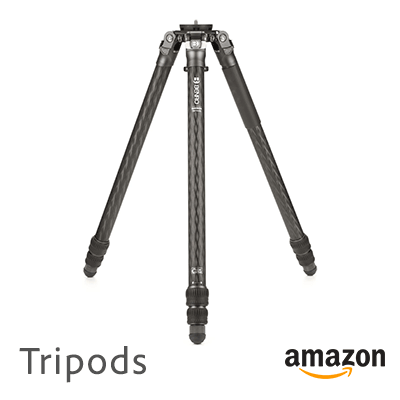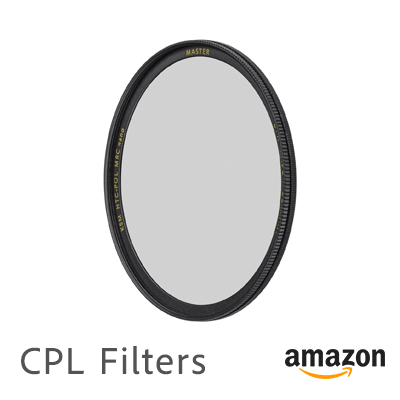What’s the difference between Lightroom and Photoshop?
Lightroom is a suite that consolidates tools to edit, catalog and share photos without having to switch between apps. Photoshop is a dedicated image editing/graphic design app. To understand what Lightroom is, you must understand how Photoshop works.
Photoshop contains scores of editing tools that are placed in toolbars, panels and menus throughout the program. Finding them isn’t necessarily intuitive-it takes experience to know where they are. It also contains many graphic design tools that aren’t photography-specific. Furthermore, each tool has its own options bar to modify the effect of the tool. Photoshop works in layers. When you edit a photo with a tool, it’s applied as a non-destructively layer on top of the original image. The edited image is saved as a layered TIFF or PSD file. These can be exponentially larger than the original RAW file depending on how many layers they contain. This complexity makes Photoshop the powerhouse it is, but can also baffle casual photographers. There are good reasons to use Photoshop, which I’ll get to.
Lightroom consolidates all of the important, photo-centric editing tools from Photoshop into a single module called the Develop Panel. This is a window beside the selected image with each tool displayed as a slider. To process a photo, you simply go down the panel and adjust each slider until the desired look is reached. Lightroom can even composite photos to create panoramic and HDR images. This makes Lightroom pretty simple to use, though local adjustment masks take a bit of practice. The adjustments are saved as non-destructive snippets of metadata that serve as instructions to tell the viewing software how to display the file with the edits applied. You can go back and infinitely readjust the edits. After editing, the RAW files typically increase by 20-50% in file size. The develop panel is powered by a separate app called Adobe Camera Raw.
Lightroom has Local Adjustment Masks
In 2017, Lightroom added local adjustment masks, a powerful feature that allows selecting and editing specific parts of the photo. Without it, moving the sliders made global adjustments to the whole image. This can be problematic because some edits need to be local. For instance, increasing exposure in the entire image may brighten the foreground, but can blow out highlights in the sky. Lightroom had a stop-gap solution called the adjustment brush, which wasn’t very accurate. Many photographers stuck to using layers in Photoshop because they could target specific areas of the photo. With the addition of local adjustment masks in Lightroom, most photographers now rarely need Photoshop. Local masks can even auto select the subject, background, sky and other objects so you don’t have to painstakingly paint the mask by hand.
Lightroom isn’t just a light version of Photoshop, it’s also a powerful sorting and cataloging tool. Before Lightroom, you needed a separate app like Adobe Bridge to label, keyword and organize images. In Lightroom you can edit photos, then simply switch to the catalog panel to organize them.
Why would you need Photoshop if you have Lightroom?
If Lightroom can tackle just about everything, why would you need Photoshop? Photoshop can make the same minor adjustments as Lightroom, but can also manipulate images. With Photoshop’s layers, you can open multiple images in the same working file. This allows operations like blending, copying objects from one image to another, skewing shapes, and generate artificial features with AI. Essentially, Photoshop can create and modify pixels in virtually any way imaginable. It can create a new image from scratch if desired.
You might still be wondering why you’d ever use Photoshop for any of these artificial-sounding features. The most common reason is to blend photos into a composite image. For example, in night sky photos, you can merge a shot taken during blue hour of the landscape visible, with the same shot taken hours later with the Milky Way risen. You also need Photoshop to blend bracketed photos. It can also remove unwanted objects that are too complex for Lightroom’s healing brush to handle. Whether you go so far as to add a moon when there was none or replace clear skies with cloudy skies is up to you.